Overview For completed normal tasks, if the file category is incorrect, you can use the amend category API to modify the file category. After modification, the system will reprocess the data using the new category.
Only normal tasks support category modification. File split tasks and multi-image crop tasks require using corresponding parameters for modification.
After modifying the file category, the system will automatically re-extract using the fields configured for the new category, and the extraction results will change.
Use Cases
Category Error Correction : Automatic classification results are incorrect and need manual correctionCategory Adjustment : Business requirements change and files need to be reclassified
API Endpoint Endpoint : POST /api/app-api/sip/platform/v2/file/amend_categoryRequest Parameters
Parameter Type Required Description workspace_idstring Yes Workspace ID task_idstring Yes Task ID categorystring Yes New file category
Parameter Description
task_id: Can be obtained through the file/fetch APIcategory: New file category name, must be a file category already configured in the DocFlow workspace
Example Code curl -X POST \ -H "x-ti-app-id: <your-app-id>" \ -H "x-ti-secret-code: <your-secret-code>" \ -H "Content-Type: application/json" \ -d '{ "workspace_id": "1234567890", "task_id": "1234567890", "category": "Electronic Invoice (Regular)" }' \ "https://docflow.textin.com/api/app-api/sip/platform/v2/file/amend_category"
Get Task ID Before modifying the file category, you need to obtain the task’s task_id. You can query it through the file/fetch API:
curl \ -H "x-ti-app-id: <your-app-id>" \ -H "x-ti-secret-code: <your-secret-code>" \ "https://docflow.textin.com/api/app-api/sip/platform/v2/file/fetch?workspace_id=<your-workspace-id>&file_id=<your-file-id>"
Response After successfully modifying the file category, the API returns a success response:
{ "code" : 200 , "message" : "success" }
Complete Example The following is a complete example showing how to query file information, get the task ID, and then modify the file category:
import requests import json def get_file_info ( workspace_id , file_id , app_id , secret_code ): """Get file information""" url = "https://docflow.textin.com/api/app-api/sip/platform/v2/file/fetch" headers = { "x-ti-app-id" : app_id, "x-ti-secret-code" : secret_code } params = { "workspace_id" : workspace_id, "file_id" : file_id} response = requests.get(url, headers = headers, params = params) return response.json() def amend_category ( workspace_id , task_id , category , app_id , secret_code ): """Amend file category""" url = "https://docflow.textin.com/api/app-api/sip/platform/v2/file/amend_category" headers = { "x-ti-app-id" : app_id, "x-ti-secret-code" : secret_code, "Content-Type" : "application/json" } payload = { "workspace_id" : workspace_id, "task_id" : task_id, "category" : category } response = requests.post(url, headers = headers, json = payload) return response.json() # Usage example WORKSPACE_ID = "1234567890" FILE_ID = "202412190001" NEW_CATEGORY = "Electronic Invoice (Regular)" APP_ID = "<your-app-id>" SECRET_CODE = "<your-secret-code>" # 1. Get file information and task ID file_info = get_file_info( WORKSPACE_ID , FILE_ID , APP_ID , SECRET_CODE ) files = file_info.get( "result" , {}).get( "files" , []) if files: file_data = files[ 0 ] task_id = file_data.get( "task_id" ) current_category = file_data.get( "category" ) print ( f "Current file category: { current_category } " ) print ( f "Task ID: { task_id } " ) # 2. Amend file category result = amend_category( WORKSPACE_ID , task_id, NEW_CATEGORY , APP_ID , SECRET_CODE ) print ( f "Amendment result: { json.dumps(result, indent = 2 , ensure_ascii = False ) } " )
Notes
Task Type Restriction : Only normal tasks (non-split tasks, non-multi-image crop tasks) support category modification through the category parameterCategory Must Exist : The specified category must already be configured in the DocFlow workspace, otherwise an error will be returnedCategory Name Matching : Category names must exactly match the configuration (case-sensitive)Chinese Category Handling : If using Chinese category names, ensure the request body uses UTF-8 encodingReprocessing After Modification : After modifying the file category, the system will reprocess the data according to the new category